The latest version of Mergin Maps plugin(2023.4.0) now supports downloading vector tiles for offline use. This means that even if you are using an older version of QGIS, like the 3.28 LTR, you can still use vector tile layers in offline mode with Mergin Maps.
About vector tiles
In many cases, vector maps are better for background data since they are smaller in size and can have more flexible styling. There are also many options for vector map sources in QGIS such as OpenStreetMap, CartoDB and ESRI Basemap. You can even download the Mergin Maps default basemap style.
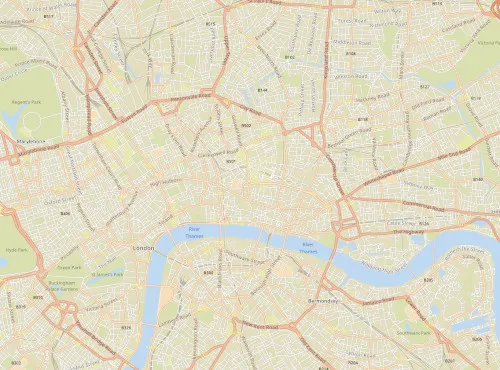
Preparing vector tile layer for offline use
Downloading a vector tile layer for offline use in Mergin Maps is simple, just follow the five steps below:
1. Open your Mergin Maps project in QGIS
2. In the Layers panel, right click on the vector tile layer and choose ‘Make available offline…’

3. In the Download Vector Tiles dialog, set the Extent, Maximum zoom level, Tile limit and Output path for the MBTiles file to the desired settings. If you will be synchronising the tiles for offline use, make sure they are in the Mergin Maps project folder with the rest of your project.
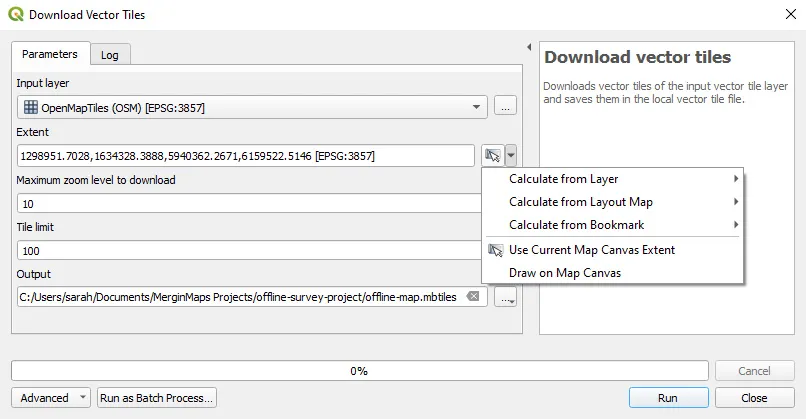
4. Click Run
5. Save and synchronise your project.
That’s it! Now your colleagues in the field can download the vector tile layer the next time they synchronise in the app and use the layer in offline mode.
It is important to note that raster and vector tiles can use a significant amount of storage, especially if they are for high-resolution data. This may increase loading times for users in the field so may only be practical to use when you know users will be working with limited connectivity and in such cases might be best to make sure they synchronise their devices while they have a fast mobile connection or wifi access.
You can find more detailed instructions about using vector tiles for offline mode in our documentation.
Now let’s go capture some field data... offline!

