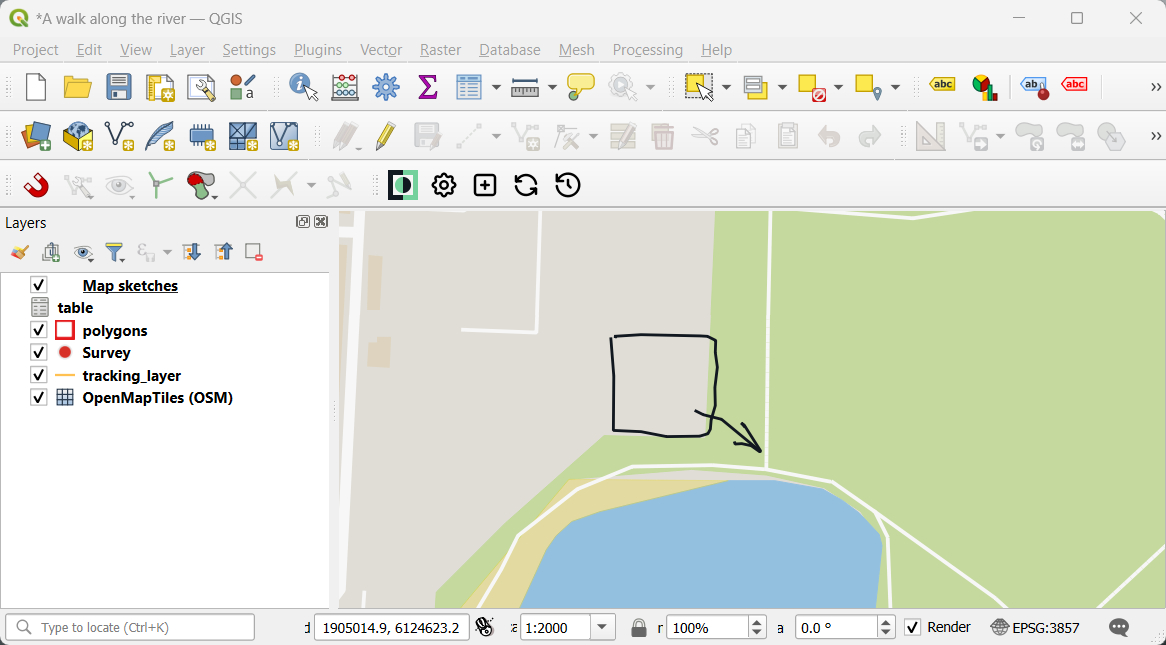Appearance
Map Sketching
Map sketches can be used to draw something on the map, in addition to the regular field collection of features.
Enable map sketching
Map sketching needs to be enabled in QGIS when preparing your Mergin Maps project.
Open your Mergin Maps project in QGIS
Navigate to Project > Properties
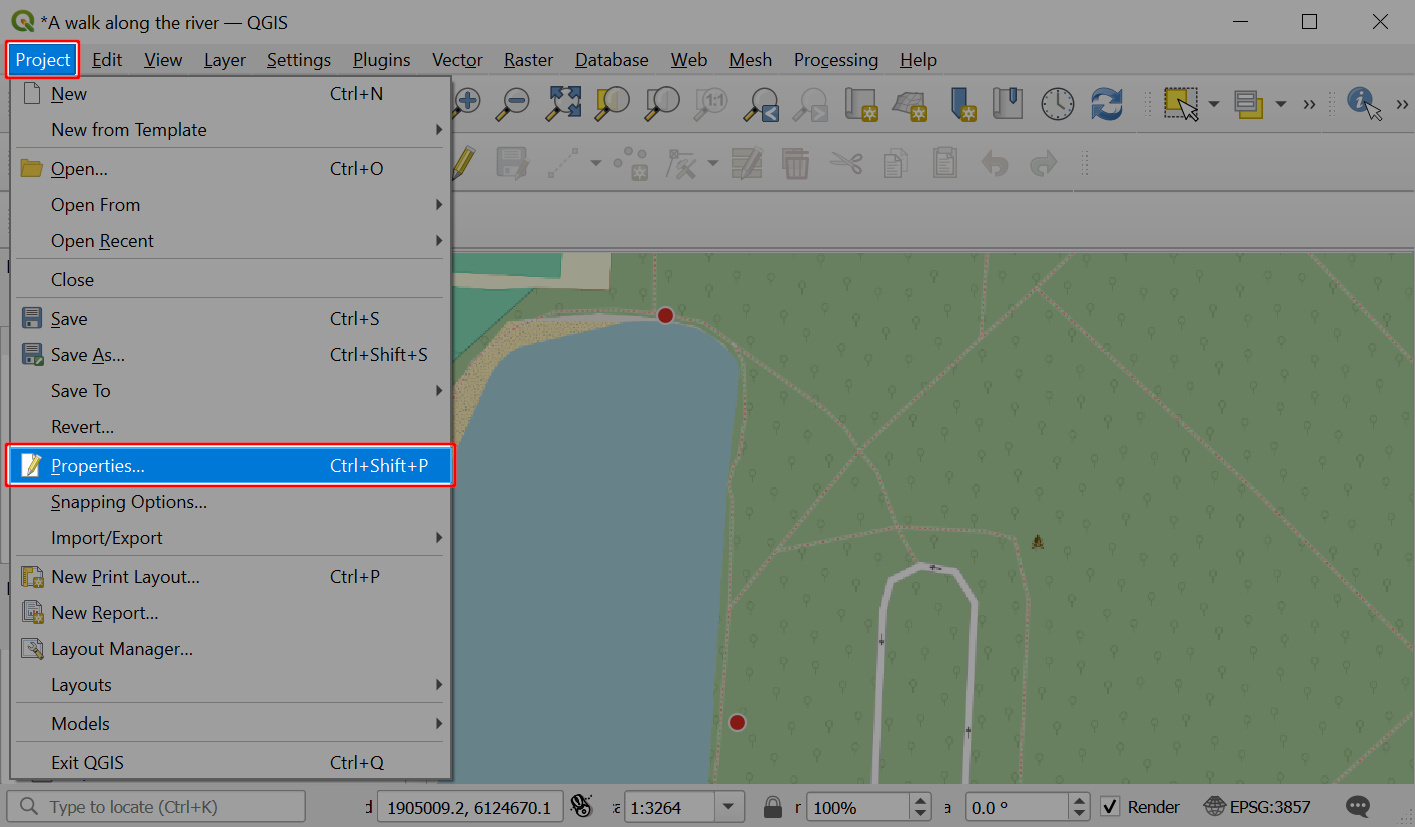
In the Mergin Maps tab, check the Enable map sketching option.
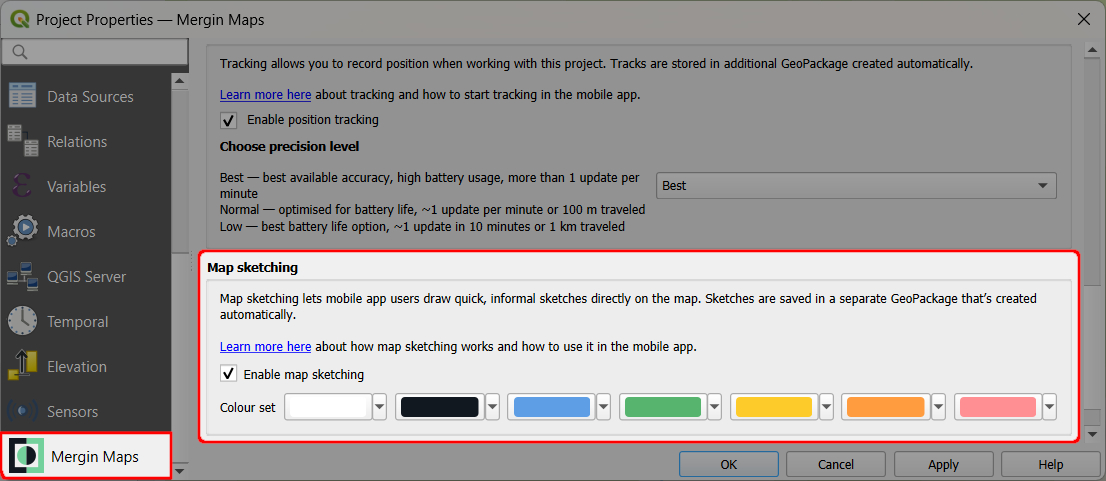
You can also change the colour set to define the colours that will be available in the mobile app.
Save the changes.
A new layer named Map sketches (
map_sketches.gpkg) will be added to the project. This layer is used to store the map sketches.Save and synchronise your project!
TIP
If you do not see this option in the Project properties, check for plugin upgrades.
Map sketching in the mobile app
To use map sketches in the mobile app, make sure they are enabled in the project.
Tap the Map sketching button
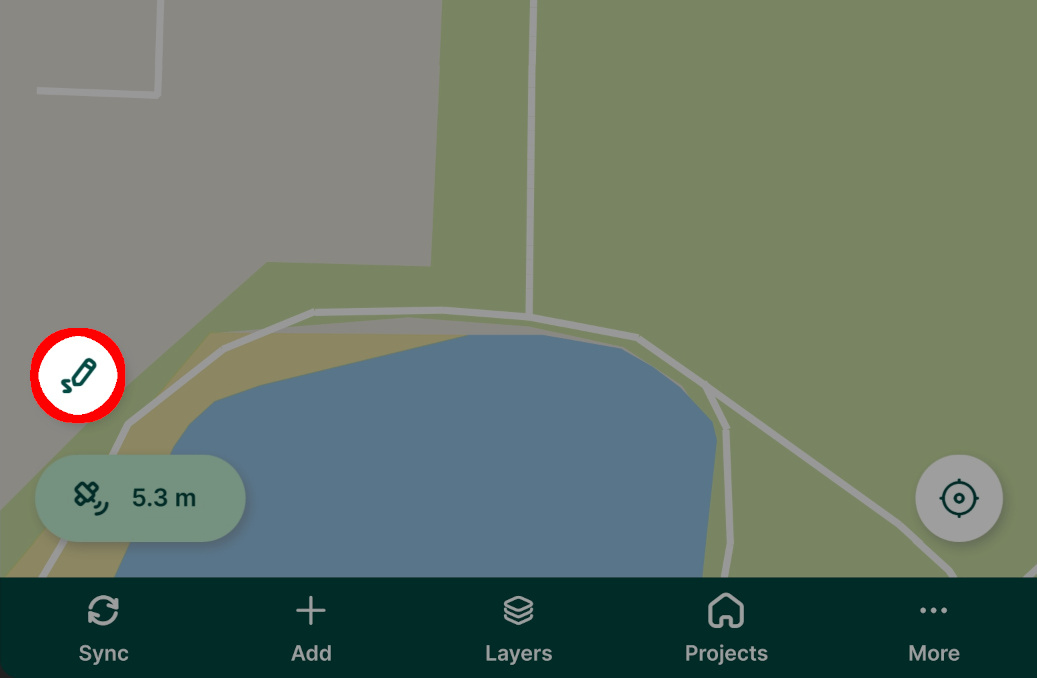
The Sketch bar appears.
Draw your sketches on the map by freehand or using a stylus. You choose from 7 annotation colours. The colour set can be changed in the project properties in QGIS.
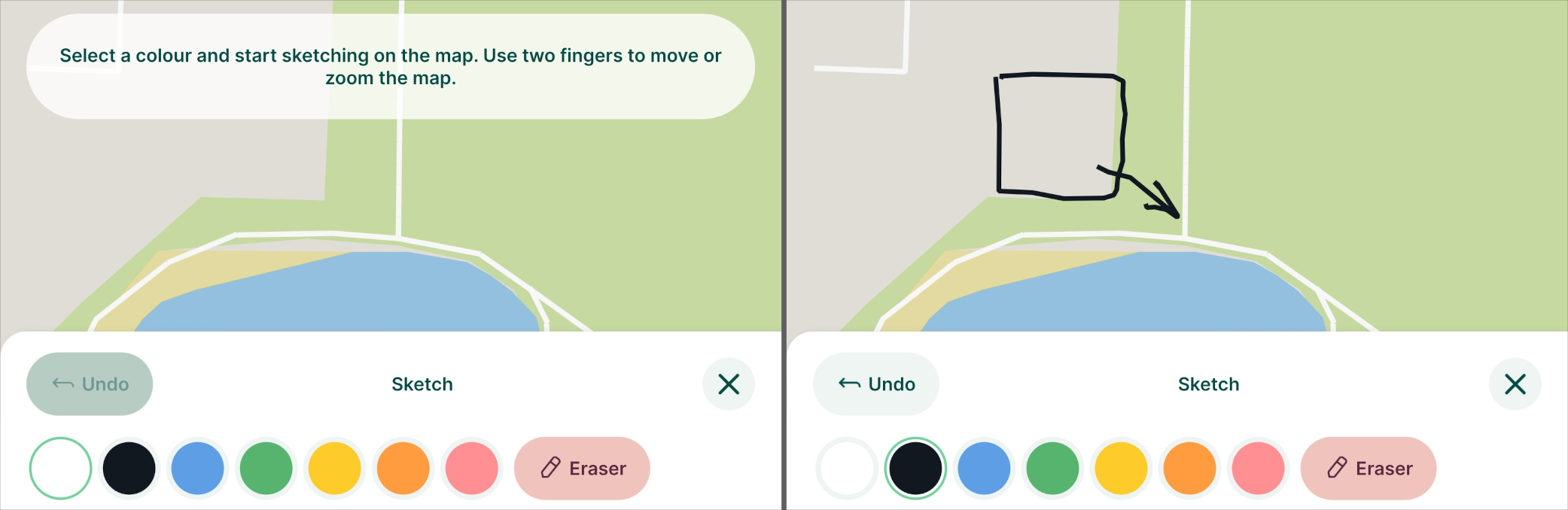
Made a mistake? Use the Eraser button to remove your sketches.
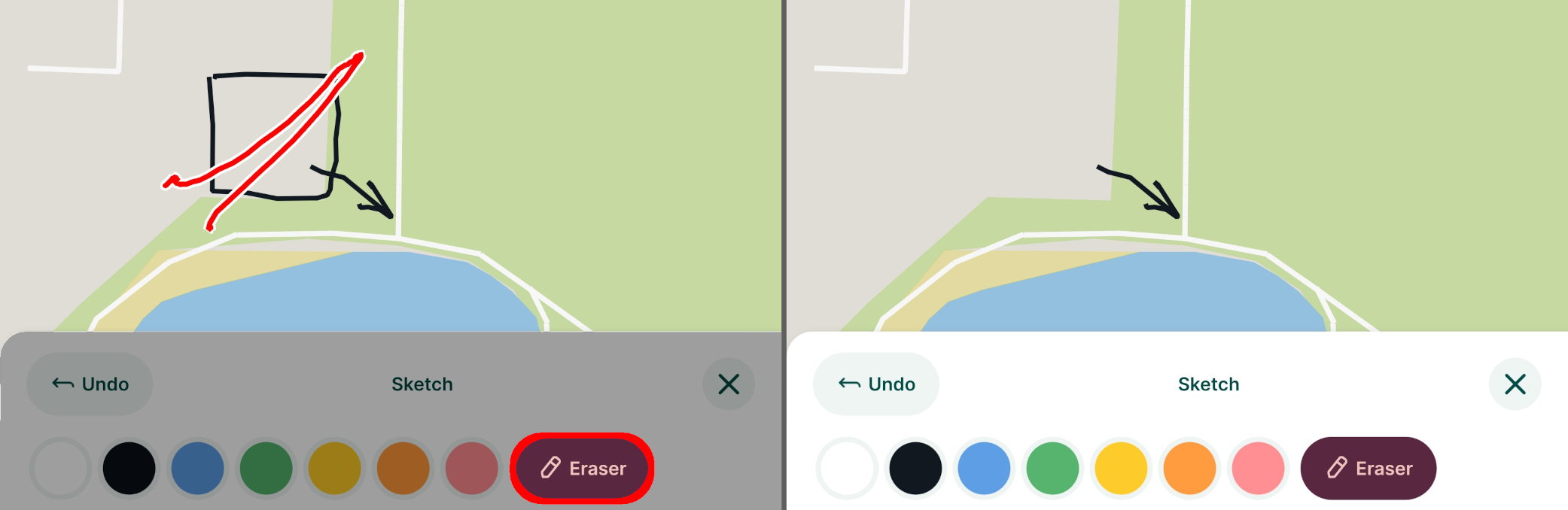
Use the Undo button to revert the last changes.
Sync your changes to Mergin Maps.
In QGIS, the map sketches will be displayed in the Map sketches layer.