Appearance
How to Avoid Polygons Overlap
For polygon layers, QGIS offers options to control the overlapping. In the Snapping toolbar, you can set if you want to allow or avoid overlaps when digitising new features.
You can apply this option for the active layer or use advanced configuration to define which layers should be avoided when digitising new polygons.
Avoid overlap on active layer
To use the Avoid overlap option in your Mergin Maps project:
Open your project in QGIS
Make sure that the Snapping toolbar is visible in the toolbar panel.
If not, click on the toolbar panel and activate the Snapping toolbar.
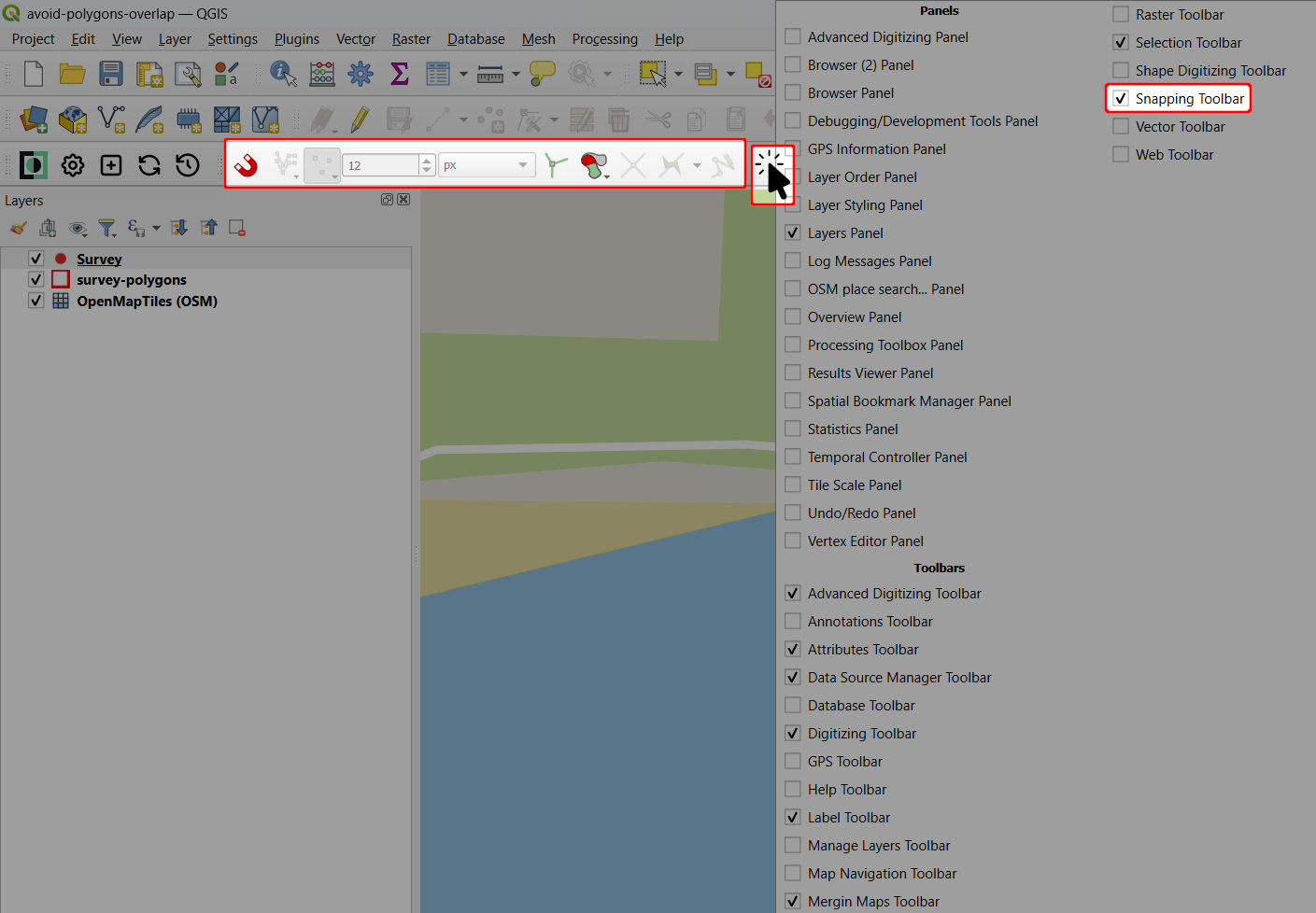
In the Snapping toolbar, select the Avoid overlap on Active Layer option or Follow Advanced Configuration
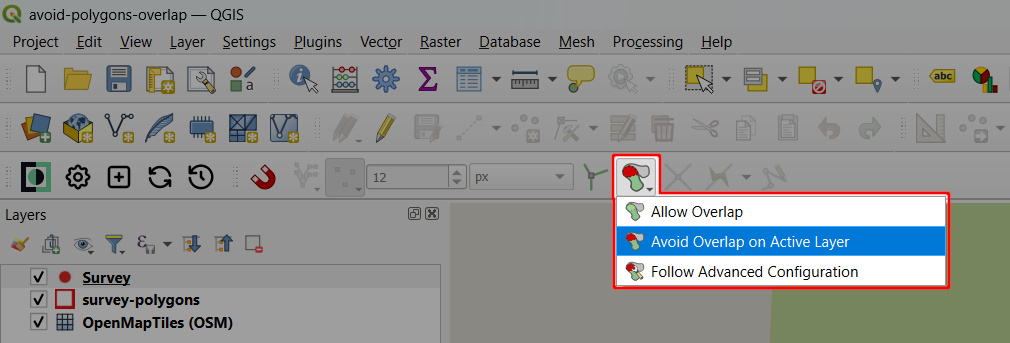
Save and synchronise your project.
Now this option will be used when digitising new polygons both in QGIS and the mobile app:
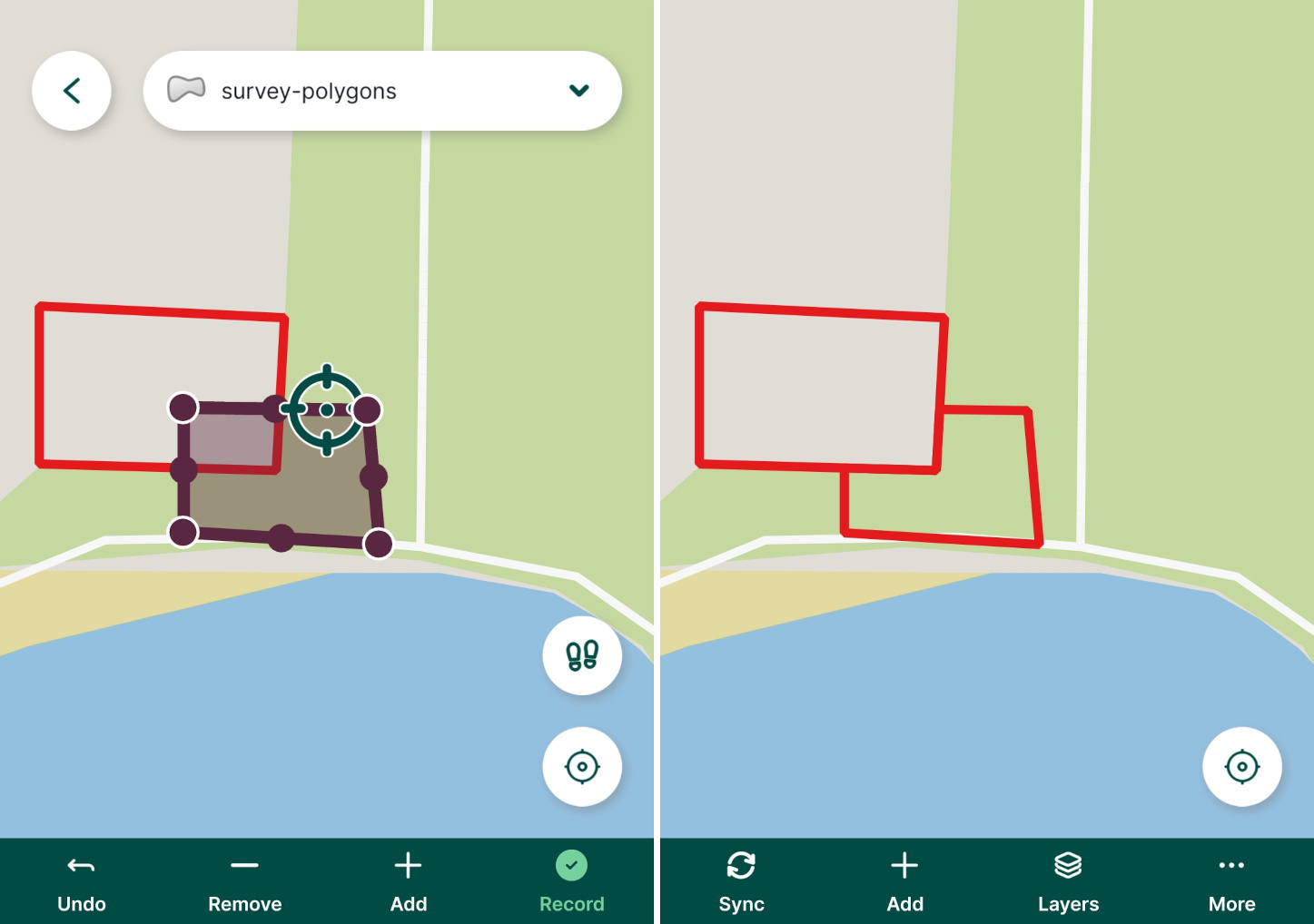
Follow advanced configuration to control overlapping
It is also possible to set advanced configuration to control overlapping of multiple polygon layers. This is useful if you want to digitise polygons that will be cropped and snapped to existing features from multiple layers.
Open your project in QGIS
In the Snapping toolbar use Open Snapping Options... to open the Project Snapping Settings
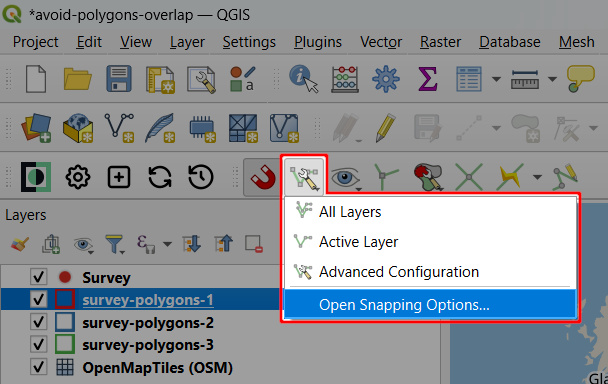
In Project Snapping Settings, switch to Advanced Configuration and choose Follow Advanced Configuration for overlap control.
Now select relevant layers in the Layer column and tick the Avoid Overlap option for those layers that should use this overlap control option.
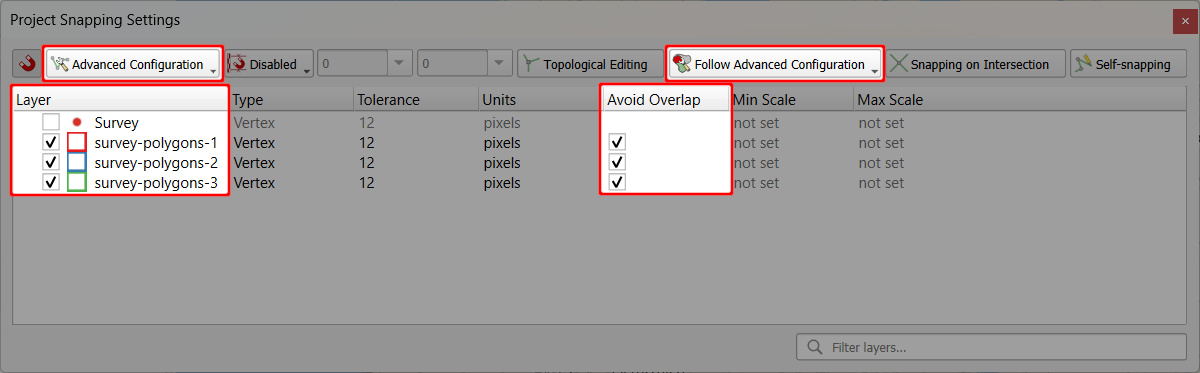
Save and synchronise your project