Appearance
How to Use Hyperlinks
Attributes forms can include clickable links that can be used to open a link in a browser directly from the form in Mergin Maps mobile app.
- Right-click on a layer, select Properties and go to the Attributes form tab.
- In the list of Available Widgets select the field you want to work with.
- In the Widget Type tab:
- Ensure that Text Edit is selected
- Check the Multiline and HTML options
- In the Defaults tab, use a string such as this as Default value:
'<a href="https://www.lutraconsulting.co.uk/">Open link</a>'Details
The default value defines the hyperlink and how it will be displayed in the form using HTML:
<a href="your link here">display text</a>Individual links can be generated for each feature based on a value from another field. Let's say there is a field called name with a sample value my-page:'<a href="'||'www.web-page.com/'||"name"||'">Open link</a>'will result in www.web-page.com/my-page. - If the link changes based on a value from a different field, check the Apply default value on update option.
- Apply the changes. Don't forget to save and sync your project!
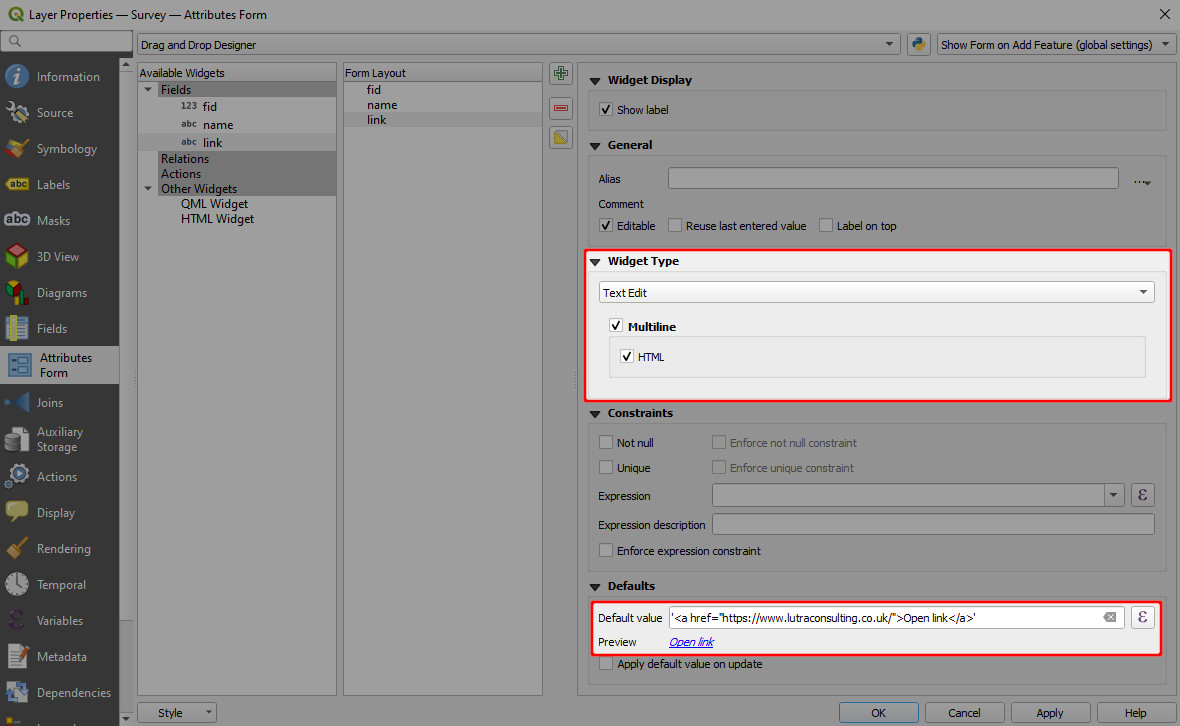
When you click on a feature in Mergin Maps mobile app, the form will contain a clickable link. 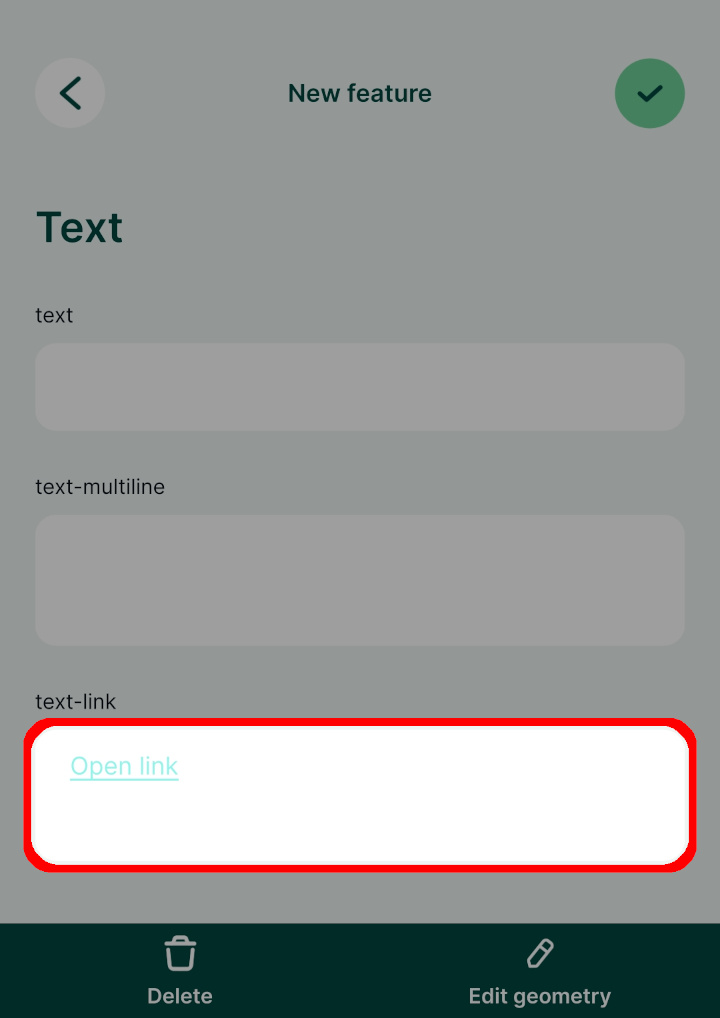
TIP
Hyperlinks can be used in the attributes form also to open a link to a navigation app.