Appearance
Migrate from Fulcrum
This guide is intended for current Fulcrum field data collection tool users who consider switching to QGIS and Mergin Maps. It might be helpful also to Mergin Maps users looking to transfer their data from the FulcrumApp ecosystem.
Getting familiar with Mergin Maps and QGIS
Switching to a new platform can be challenging. This documentation is here to help with the basics as well as some more advanced or specific settings.
To get familiar with Mergin Maps, we recommend starting with the tutorials. If there are specific topics that are crucial for your workflows, feel free to explore the documentation or contact our sales team or our support team to get more details.
QGIS is a powerful tool that comes with great community and resources. We recommend using QGIS User Guide and
QGIS Training Manual to explore its functionality.
FulcrumApp and Mergin Maps Ecosystems
Mergin Maps is a platform that seamlessly integratesFulcrumApp features a drag-and-drop form builder. Users can start with a blank form or import data in CSV or Shapefile format to build their data collection forms. Field data collection then follows within the Fulcrum environment.
Key differences between the platforms include:
Layers, datasets, forms and widgets
Mergin Maps follows the logic of a QGIS project: you can have multiple layers with their own attributes form set up with QGIS widgets within a single project. All survey layers in a project can be edited in the mobile app in one session.Fulcrum usually works best at one app per layer: having separate apps for different datasets and switching between the apps during the field survey.
Supported formats of background maps
Fulcrum supports a selection of common formats, such as XYZ Tiles, MBTiles, WMS, GeoJSON, and ArcGIS Feature Services.
All of these and some more are supported by Mergin Maps, including raster formats such as GeoTIFF (for more details, see the list of supported formats).
Migrating from Fulcrum to Mergin Maps
Data from Fulcrum can be exported to multiple formats that can be imported directly into QGIS, such as GeoJSON, KML or Shapefile. This enables users to display Fulcrum data in QGIS.
To migrate your data:
- Export Data from Fulcrum as GeoJSON file (or other QGIS-supported format)
- Open the GeoJSON file in QGIS. See
QGIS User guide for help.
- Save the GeoJSON data as GeoPackage. GeoPackage is a great data format to use to visualise, edit and manage data in QGIS. It is the recommended data format for survey layers in Mergin Maps.
- Now you can use your data to create a QGIS project: set the symbology for your layers, define their attributes forms using various widgets or add background maps as needed.
To use this QGIS project within the Mergin Maps platform:
- Sign up to Mergin Maps
- Install the Mergin Maps QGIS plugin
- Install the Mergin Maps mobile app
- Synchronise the QGIS project to the mobile app using the QGIS plugin. See how the settings done in QGIS translate to the mobile app.
Troubleshoot
Struggling to migrate your projects? We are happy to help you!
Book a short video call with our sales team or ask our support team your technical questions. We also have an active open-source community:
If you are looking for a professional partner to migrate your workflow, ask our partners network or Lutra Consulting Ltd., the developers of Mergin Maps.
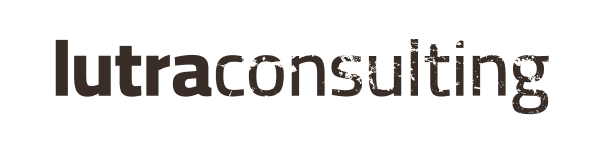
Credits
Fulcrum, FulcrumApp are developed and corresponding trademarks are owned by Spatial Networks Inc.