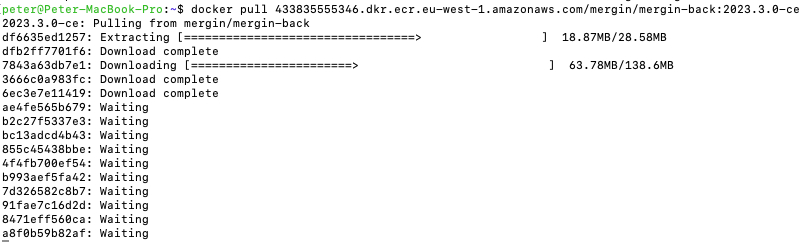Download your Mergin Maps EE images
Enterprise Edition onlyTo get access to your docker images, you need your contract and licence from our sales team. If you do not have them, please contact our team. The repository is private and our team needs to secure you the access to them so you are able to follow these steps.
Amazon Web Services (AWS)
Create (root) AWS account
WARNING
If your organisation already uses AWS cloud services and has a root user, skip this step.
Maintenance of cloud accounts and security requires deep knowledge. Lutra Consulting Ltd. does not take responsibility for incorrectly set up accounts. The AWS account and its maintenance is the responsibility of your user.
- Go to aws.amazon.com and create new root account
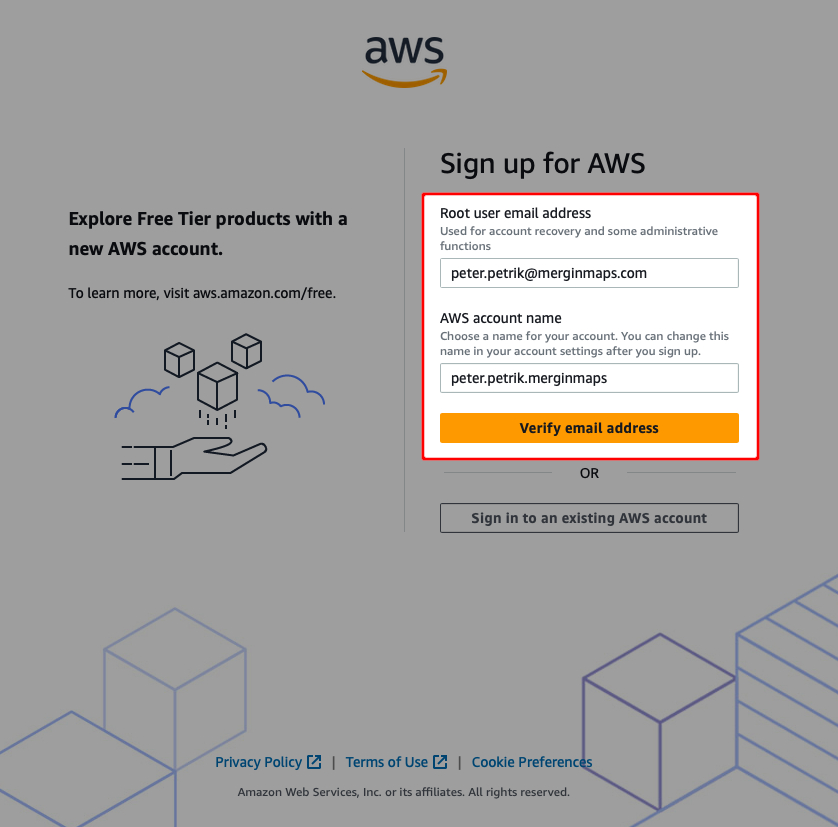
- Continue with all steps and verify your account
Create IAM user
WARNING
If your organisation already uses AWS cloud services and has a root user, skip this step.
Maintenance of cloud accounts and security requires deep knowledge. Lutra Consulting Ltd. does not take responsibility for incorrectly set up accounts. The AWS account and its maintenance is the responsibility of your user.
- Login as the root user
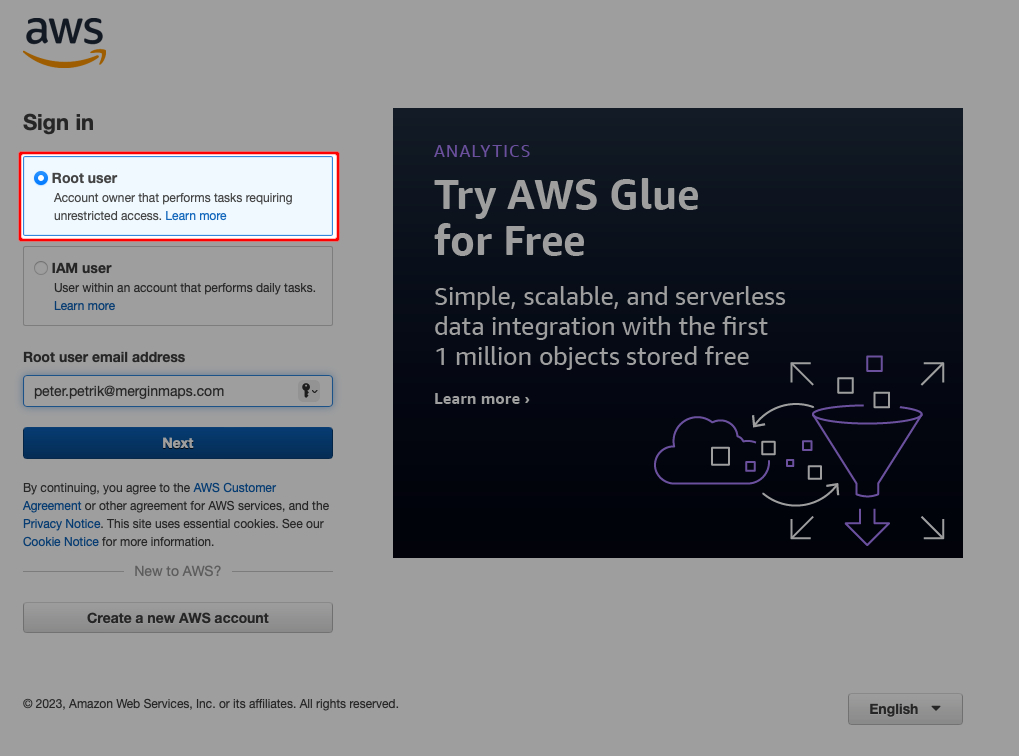
- Create an IAM user by searching in the console “IAM” and creating a new user.
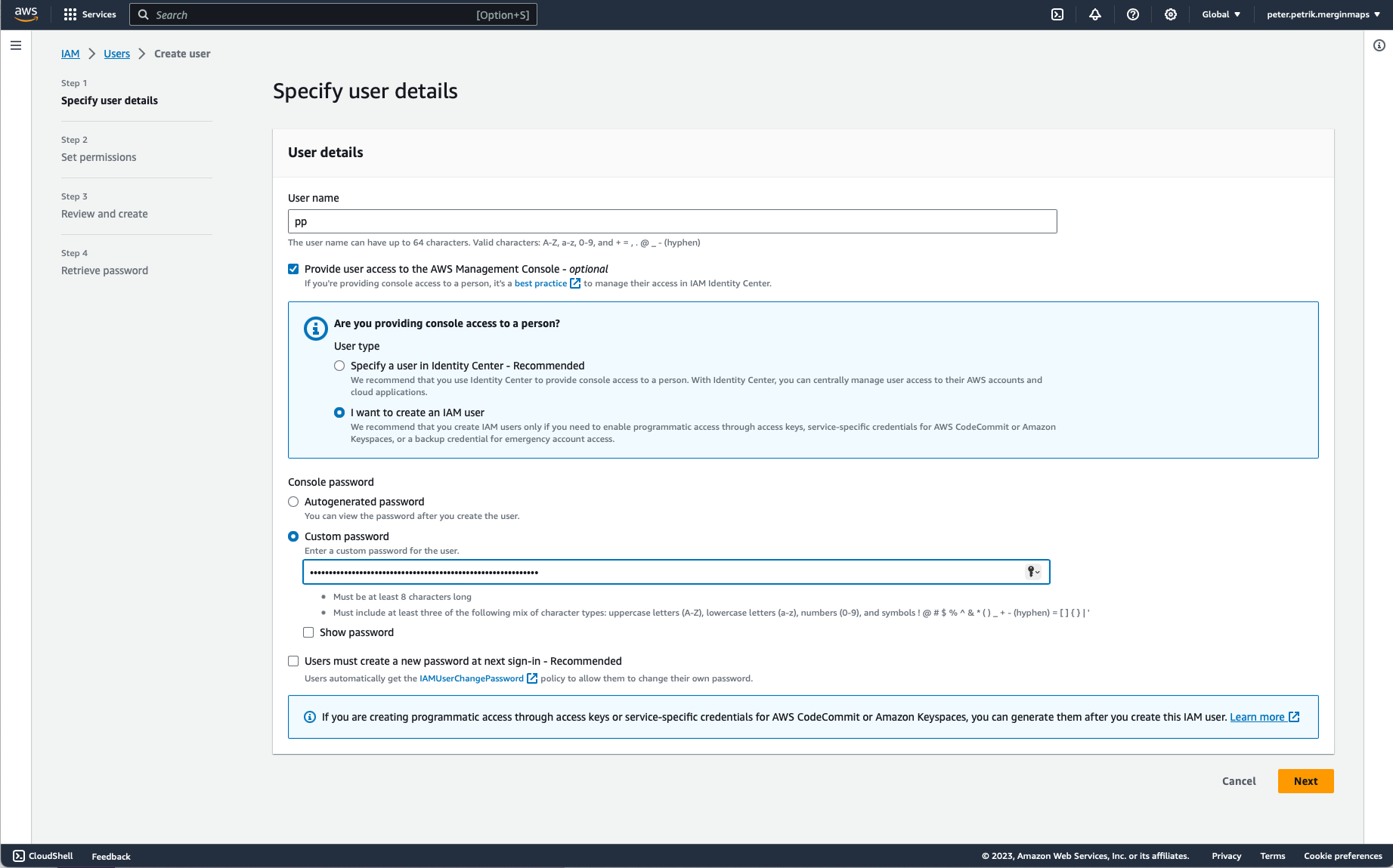
- Assign the IAM user administrator account permissions. Look for AdministratorAccess permission.
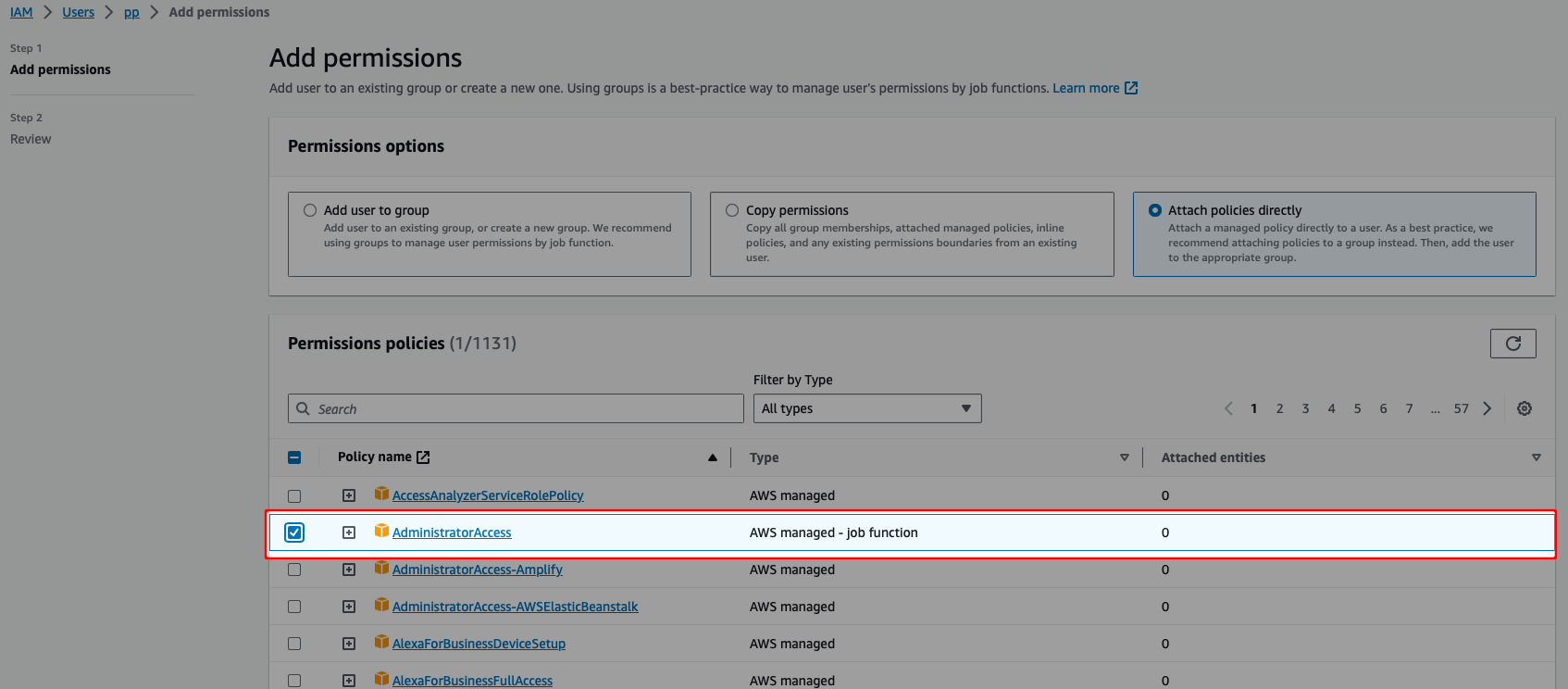
- Review and add it to your new IAM user account
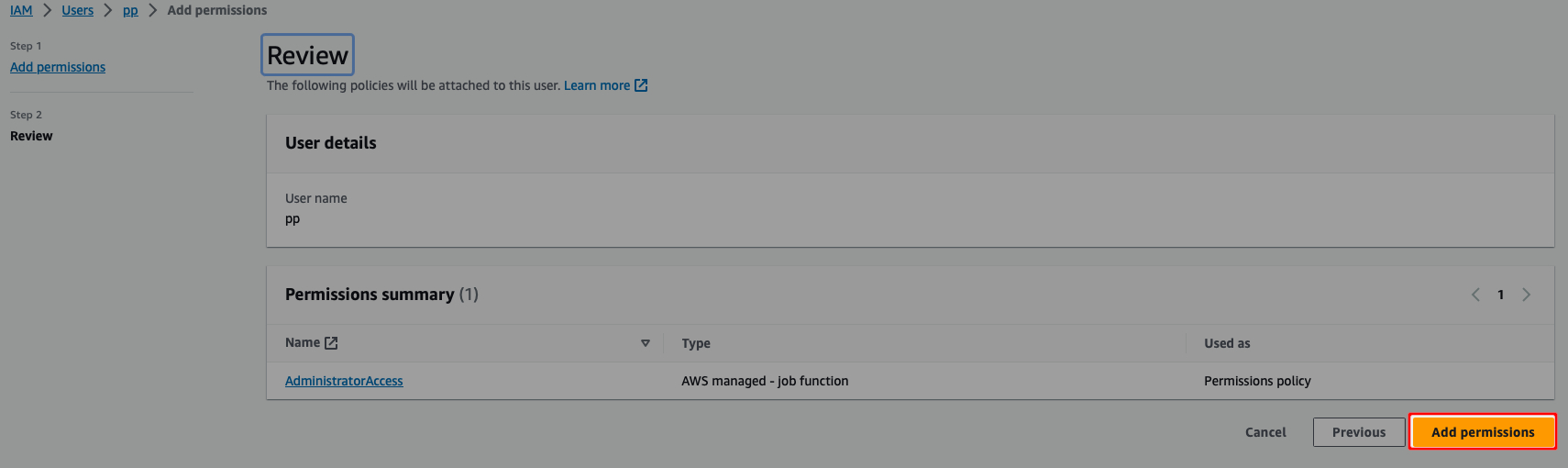
- Logout from root AWS account
Identify Account ID and IAM user name
Account ID and IAM user names are needed for assigning the permissions to docker images by Lutra Consulting Ltd. operations team.
WARNING
Lutra Consulting Ltd. will never ask you to share an IAM or root login password or other access details to your accounts.- Login to your IAM account
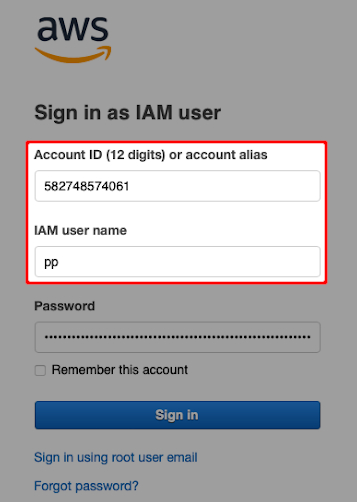
- Now create CLI access key
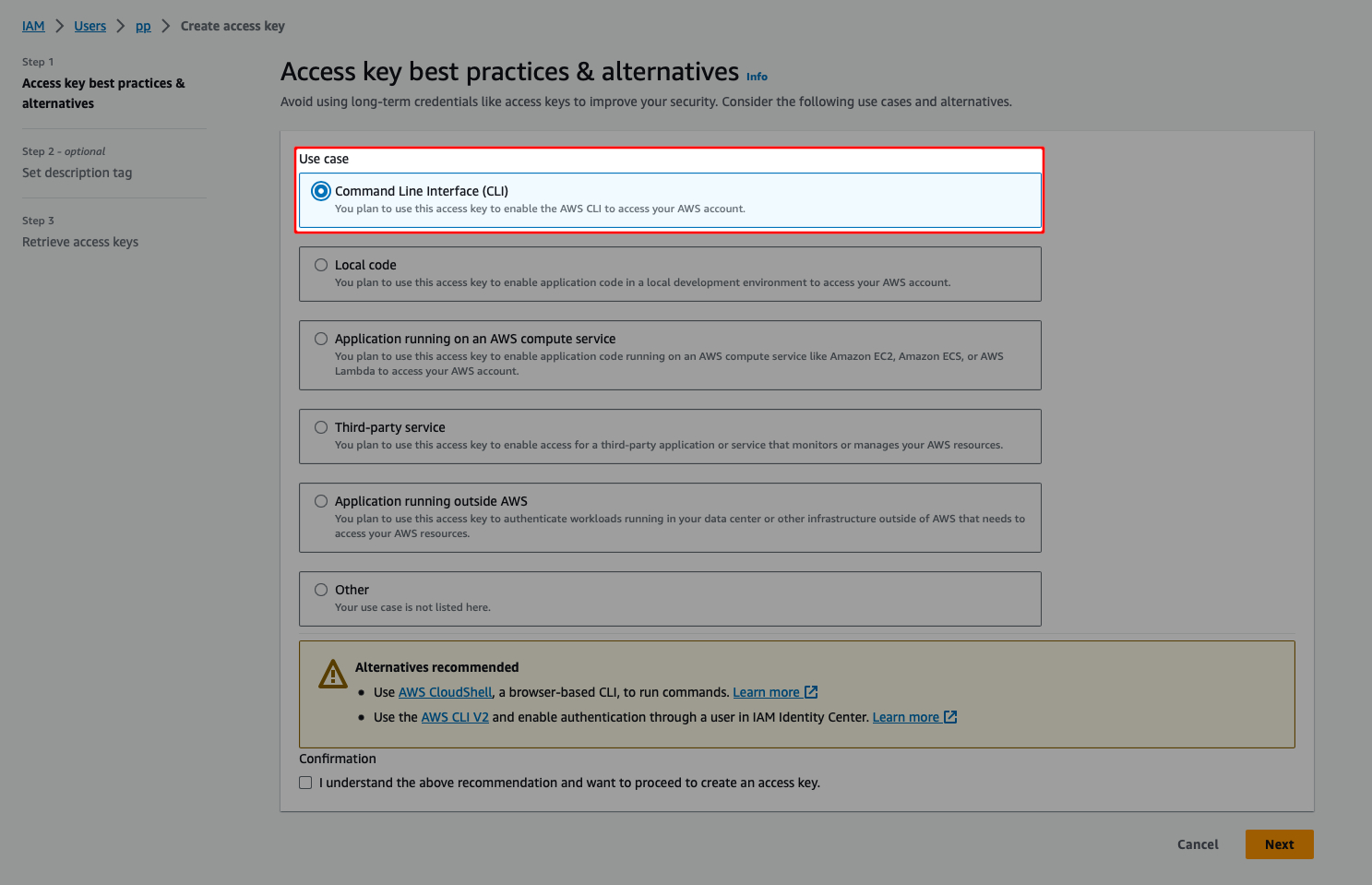
- Note down ACCESS_ID and SECRET for AWS command line client
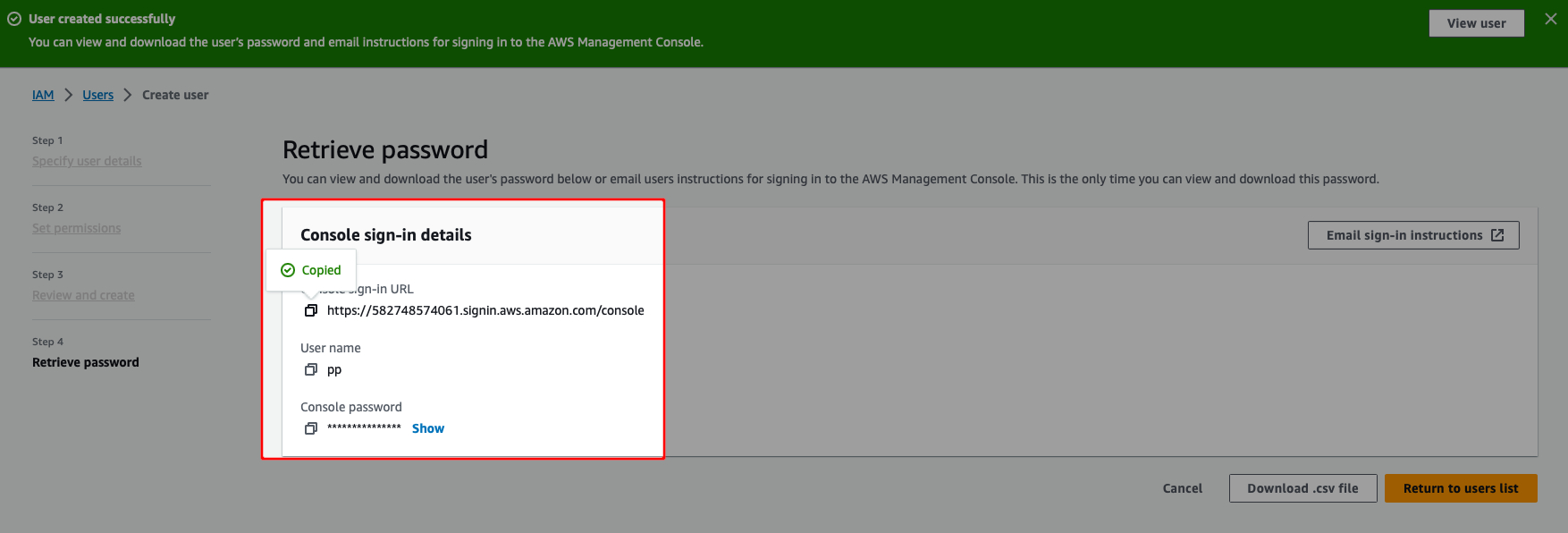
- Send Account ID and IAM user name to sales team
- Wait for confirmation that we have shared the ECR repository with you. This can take up to 5 working days.
Download Docker Images
WARNING
To be able to download the images, you need to have permission to do so for your IAM user that is granted by Lutra Consulting Ltd.
- Open command line and write (you may need to change to your IAM account region). You will be asked for your id and secret to be used.
aws ecr get-login-password --region eu-west-1 | docker login --username AWS --password-stdin 433835555346.dkr.ecr.eu-west-1.amazonaws.com- Now list docker images that are shared with you (
mergin-ee-frontis frontend application,mergin-ee-backis backend application)
aws ecr describe-images --repository-name mergin/mergin-ee-front --registry-id 433835555346 --region eu-west-1
aws ecr describe-images --repository-name mergin/mergin-ee-back --registry-id 433835555346 --region eu-west-1- Select the tag you want to use and download image, e.g.
2023.6.1-eeor any other from the list of images
docker pull 433835555346.dkr.ecr.eu-west-1.amazonaws.com/mergin/mergin-ee-back:2023.6.1-ee