Workspaces
Workspaces in Mergin Maps
Workspaces are used to efficiently manage projects, users and subscriptions. Every workspace is tied to a subscription. The subscription plan defines the number of contributors and the amount of data storage for the workspace.
One workspace can contain multiple projects. The only limit is the storage quota (as defined by the subscription). If needed, projects can be transferred to another workspace.
Users can be invited to a workspace as members or guests. These users don't need to have their own subscription.
TIP
Want to read more about workspaces and why they were introduced to Mergin Maps? Visit our blog Introducing Workspaces: Simplified Collaboration.
Integrations and workspaces
Integrations like PostgreSQL DB Sync, Media Sync and Work Packages do not share the concept of active workspace. They simply work with one specific project from any workspace.
How to switch between workspaces
You may have access to multiple workspaces. For instance, you can have your personal workspace and be a member of the workspaces of other users.
Switch workspaces in Mergin Maps dashboard
When logged in to the dashboard, you will see the current workspace under the account name in the right corner of the screen (here: my-team).
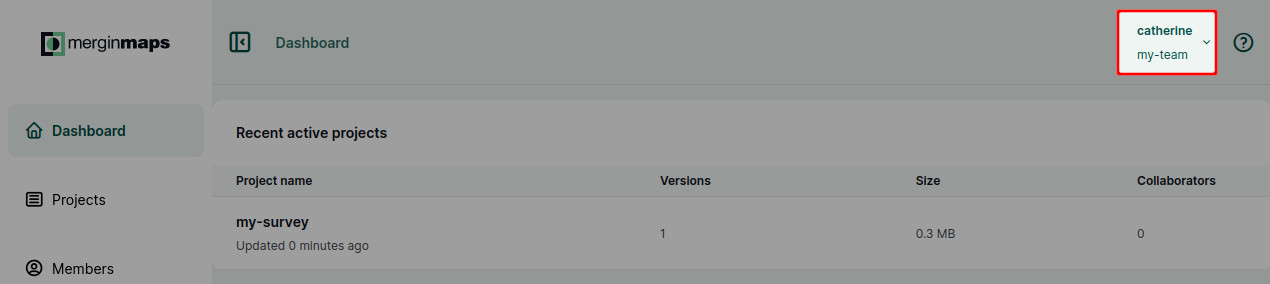
Click on the account to see the list of all workspaces that are available to you. The active workspace is highlighted. Switch to another workspace by simply clicking on its name in the list.
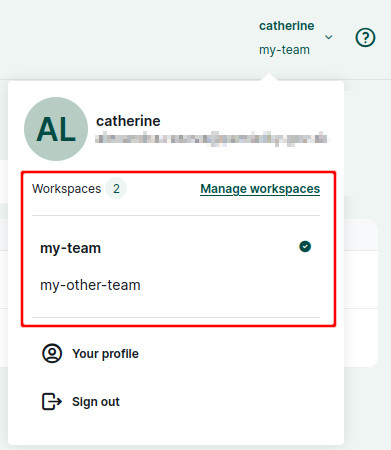
Switch workspaces in Mergin Maps mobile app
Navigate to My Account in Mergin Maps mobile app
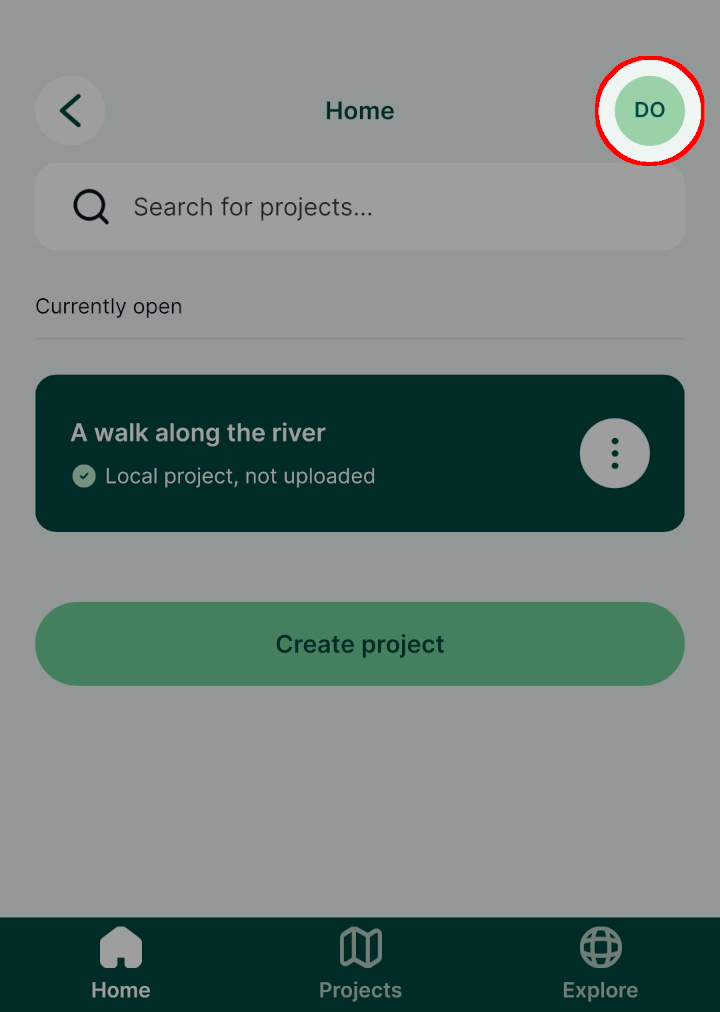
Here you will see your current workspace and your role in this workspace.
Tap on it to switch to another workspace.
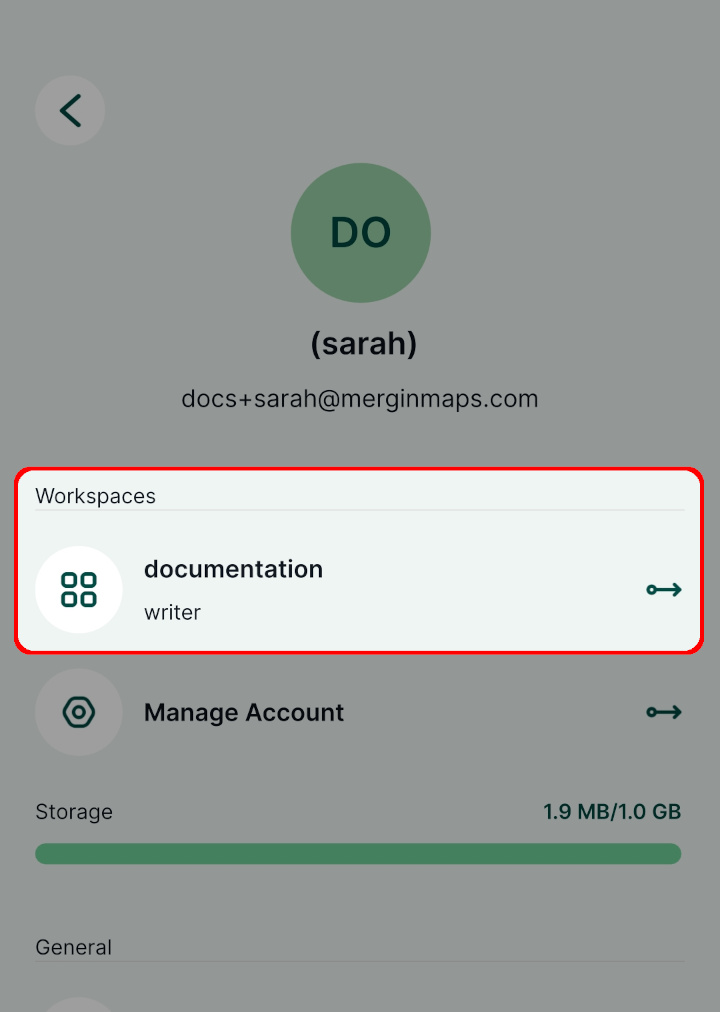
Now you will see a list of workspaces that are available to you.
Select the one you want to switch to.
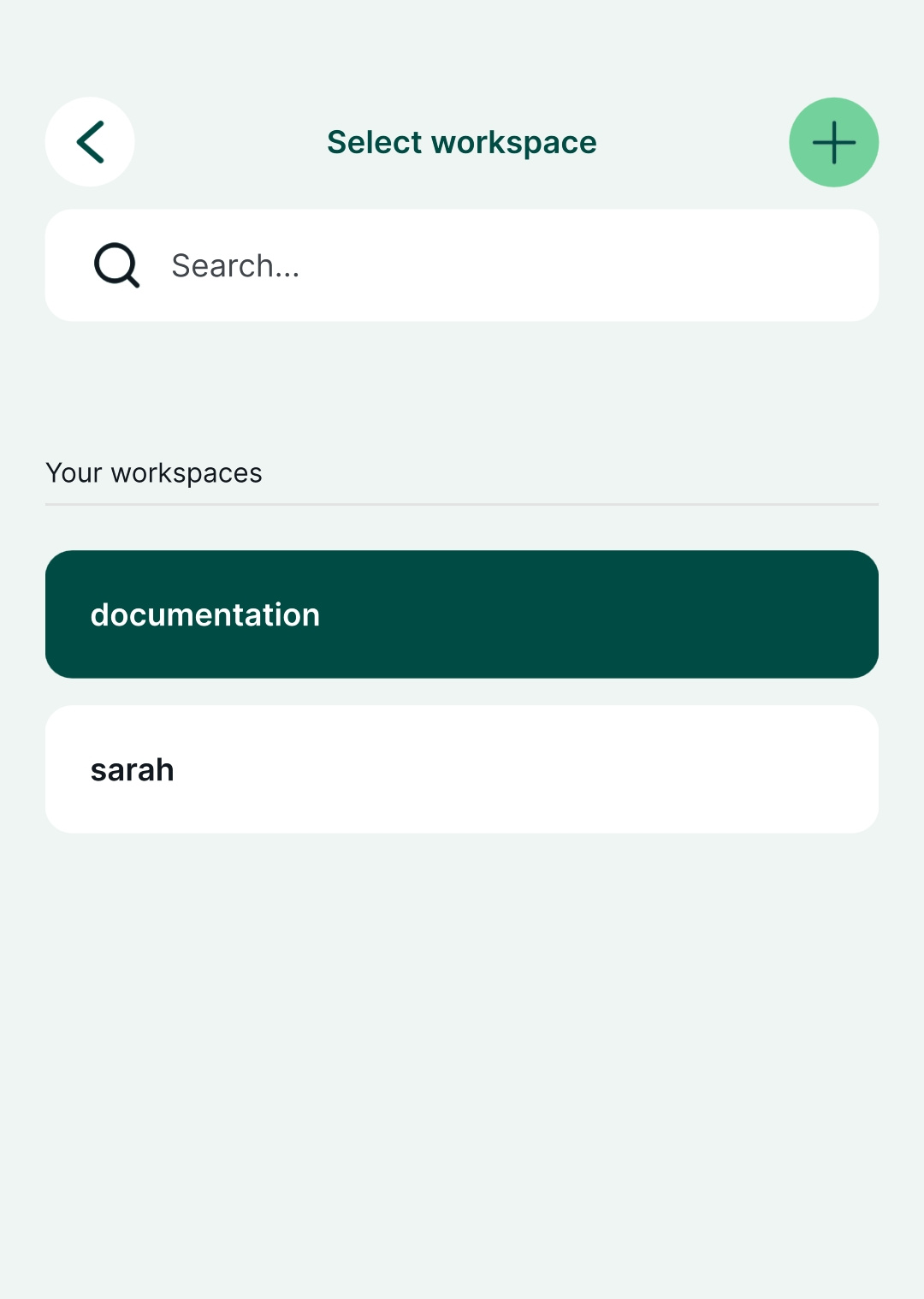
Switch workspaces in QGIS
Navigate to Mergin Maps in the Browser panel. The name of the current workspace is displayed in square brackets.
Right click on the plugin's name and select Switch workspace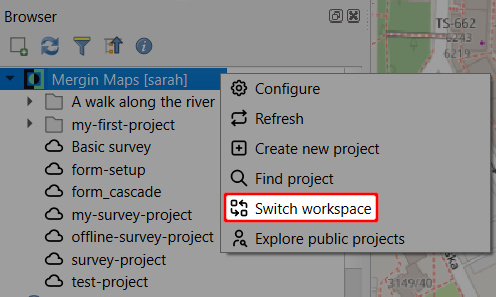
From the list of available workspaces, select the one you want to switch to: 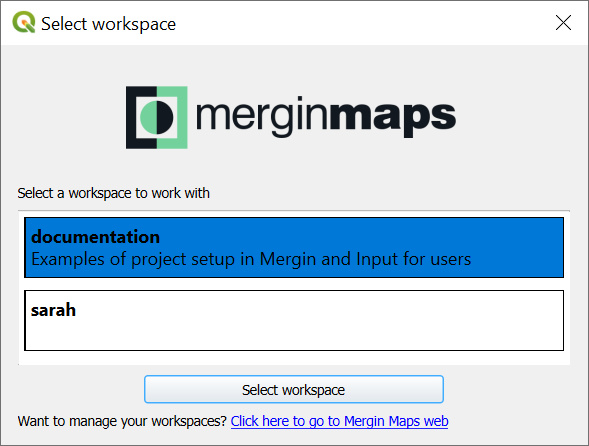
How to create a new workspace
A new workspace can be created through the dashboard or through the mobile app. Note that the name of a workspace cannot be changed later.
Every workspace has its own subscription. With your first workspace, you can use a free trial to try out Mergin Maps features. After the trial period, you will have to switch to a paid subscription. See our pricing for more details.
Create a workspace in Mergin Maps dashboard
Log in to app.merginmaps.com
Click on your account and navigate to Manage workspaces
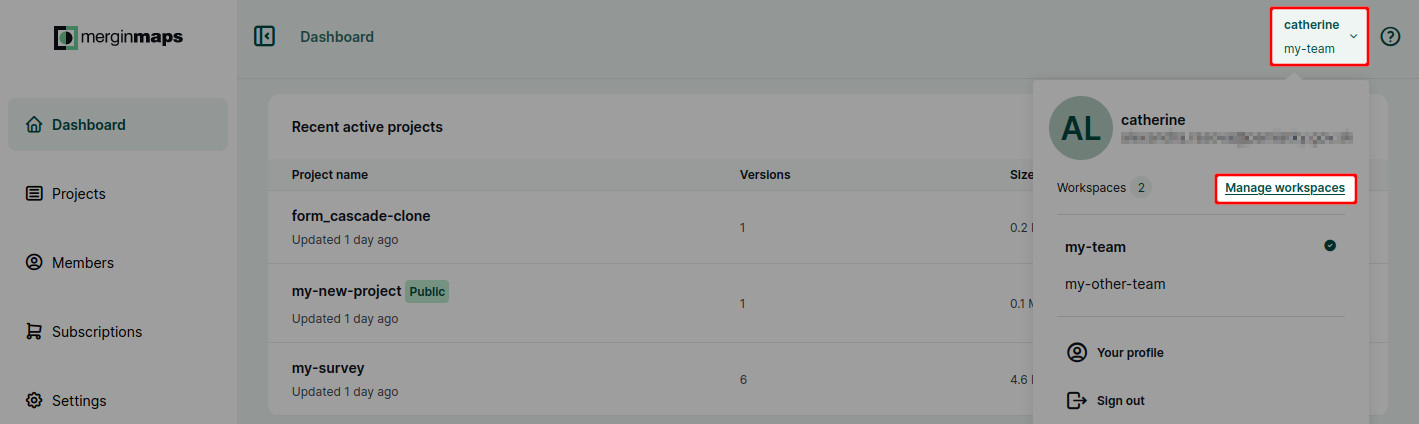
Here, you can see the overview of your workspaces. Click on Create workspace
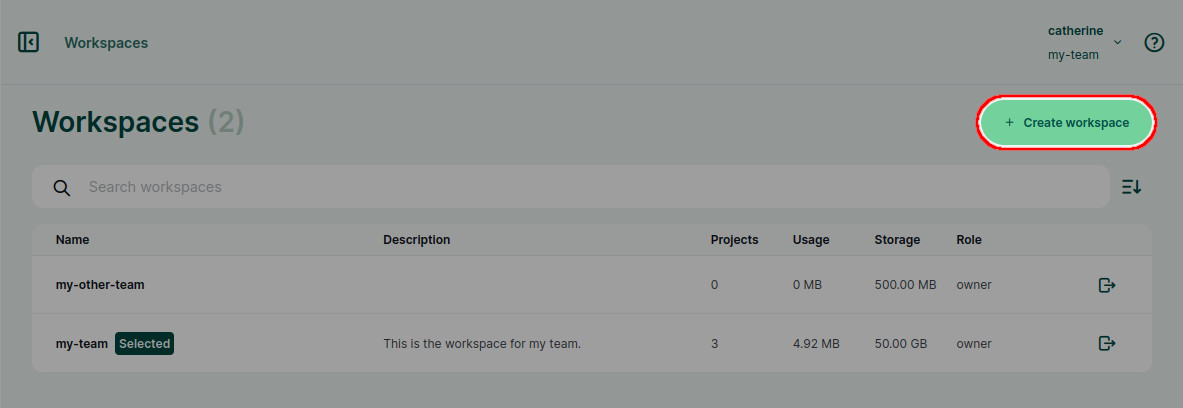
Fill in the name and description of your new workspace.
Note that the name of a workspace cannot be changed later.
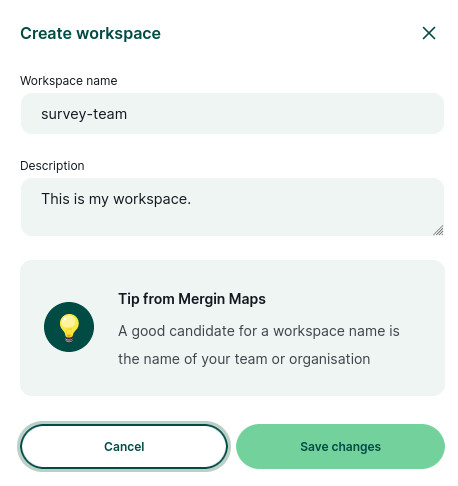
Now you have a new workspace! You can create projects in the workspace and invite other users to contribute.
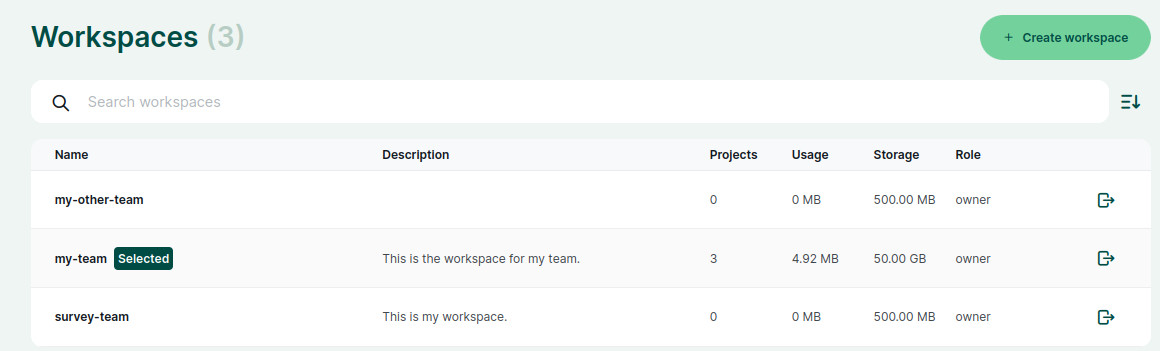
Create a workspace in Mergin Maps mobile app
Navigate to the list of available workspaces as described here and click on the + button in the right upper corner of the screen
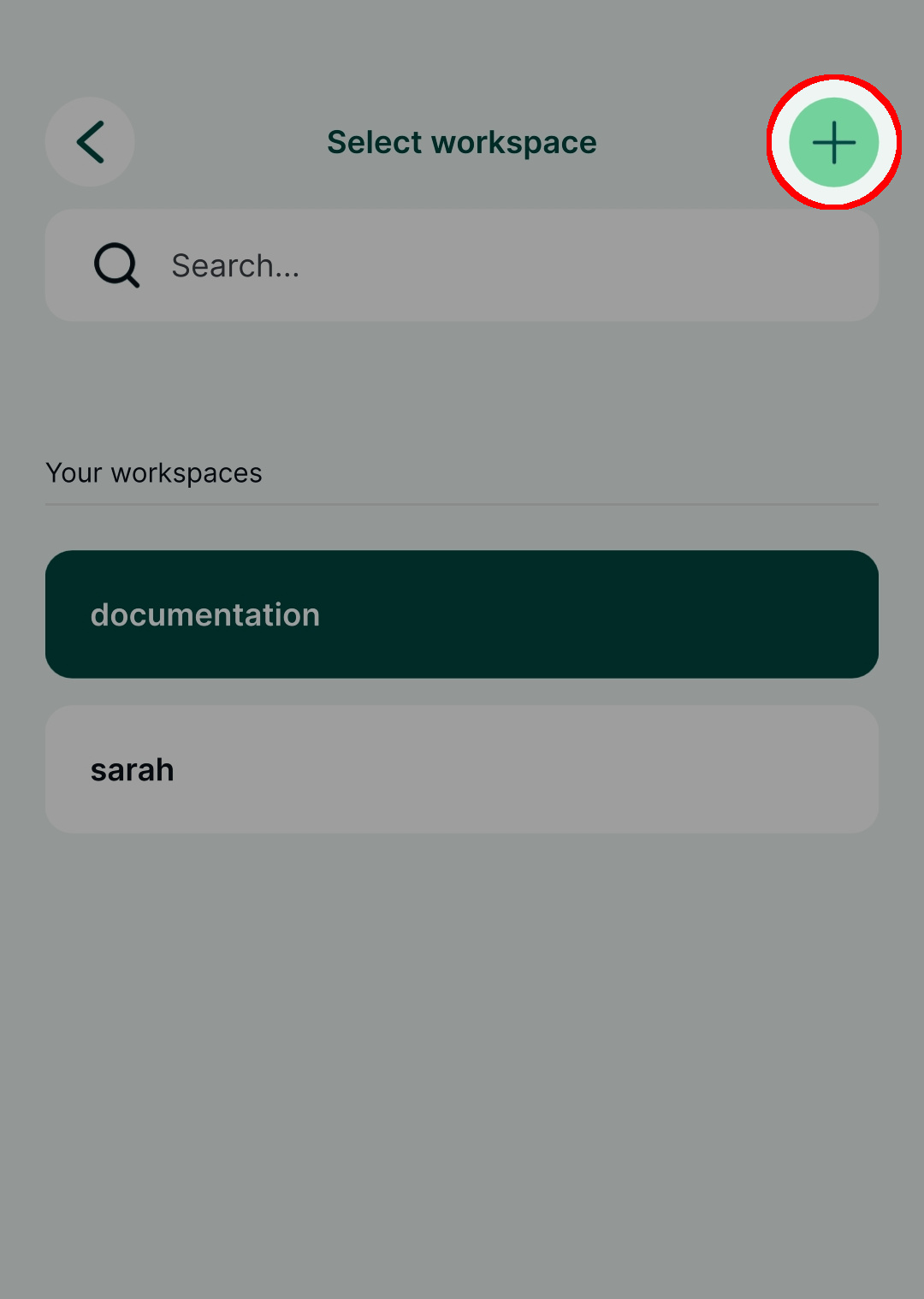
Fill in the name of your new workspace and tap Create workspace.
Keep in mind that the name of a workspace cannot be changed later.
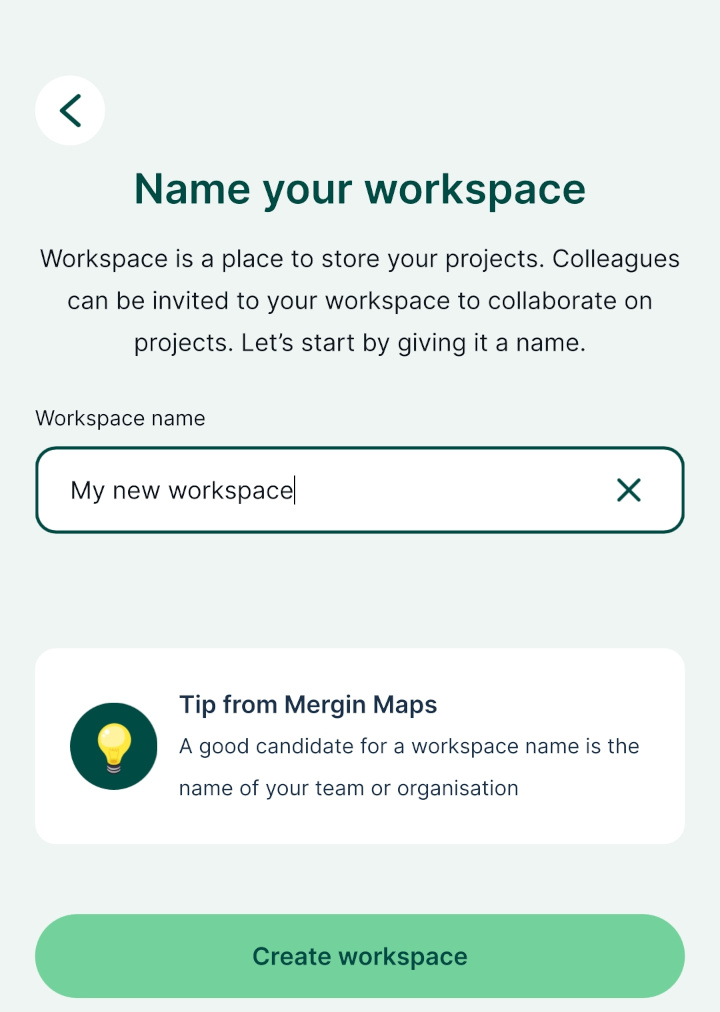
Now you have a new workspace!
You can create projects in the workspace and invite other users to contribute.
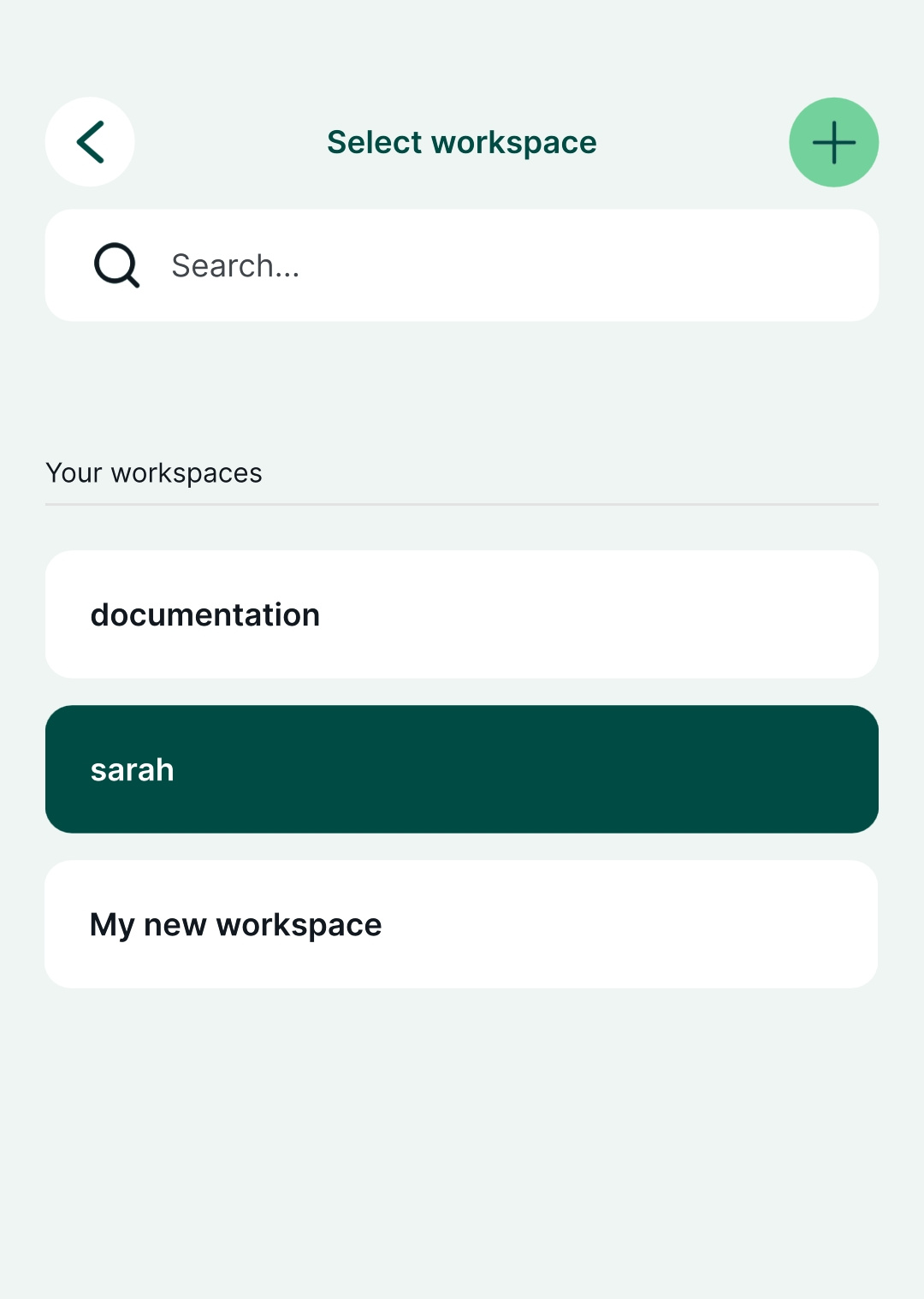
How to delete a workspace
Closing a workspace means that all projects in this workspace will be removed as well. Therefore we recommend going through the projects in the workspace and, if needed, downloading them to your computer or transferring them to another workspace so that you don't lose your work.
You have to be the workspace owner to be able to delete the workspace.
Switch to the workspace you want to remove
Navigate to Settings and select Close workspace
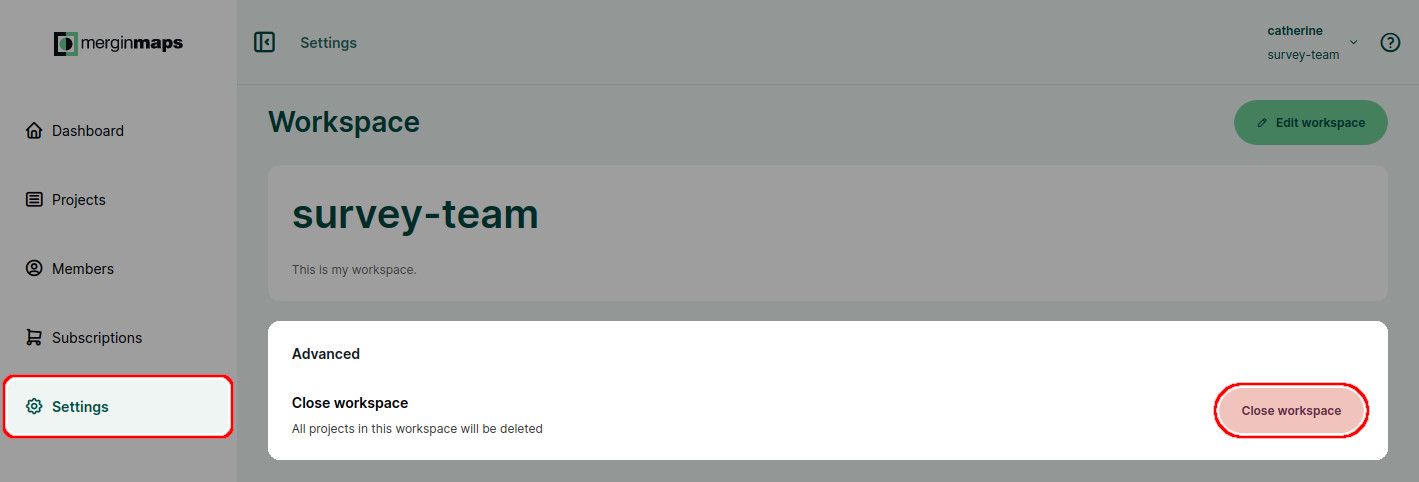
Confirm the closing of a workspace by typing the workspace name and click on Yes
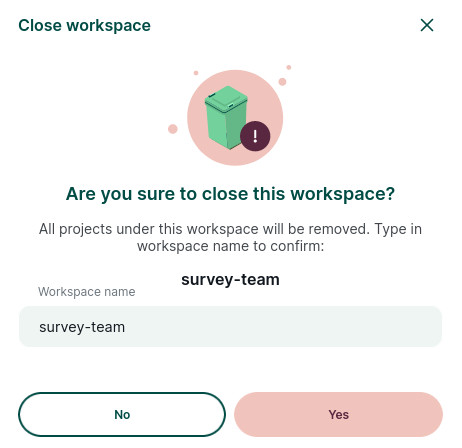
After closing a workspace, it is kept on Mergin Maps servers for 5 days before it is deleted permanently. During this period, it can be restored if you contact support@merginmaps.com.
If you want to create a new workspace with the same name sooner, you can contact support@merginmaps.com.
WARNING
If you want to reuse the name of a deleted workspace, make sure to remove all downloaded projects from the original workspace before it is deleted to avoid synchronisation issues.